EcosimPro/PROOSIS can generate automatic library documentation, so in this blog we’ll show the various different views we can have of the components. The library we’ll use is TURBOJET from the STANDARD workspace. We can generate automatic documentation from this library if we choose the library and the option: “Documentation->Generate Documentation”, which opens a browser with the following header:

From here we can browse through the different components, ports, classes, functions, enumeratives and global variables in the TURBOJET library. Let’s take a closer look at what’s under the Components heading. If we click on Components, it takes us to another page with this header:

It gives us three different views to see the components: one in alphabetical order, another with a inheritance tree in text mode and the last with the inheritance tree in graph mode. In the first we see a table with each component, its icon and a description:
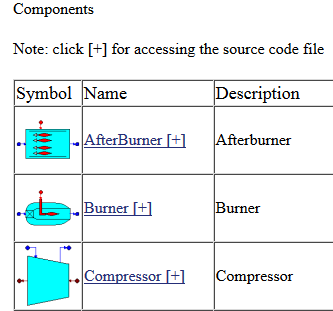
If we click on the [+] sign it takes us directly to the source code for this component (only if available). If we choose the “Inheritance Tree” option, we see:
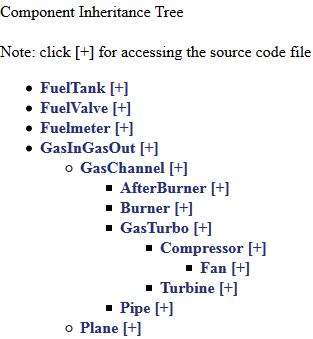
in which we see the inheritance hierarchy among components. For example, GasChannel is inherited from GasInGasOut and Afterburner is in turn inherited from GasChannel. If we want to see this information in graph mode, we can choose the “Inheritance Graph” view, which displays a graph like this:
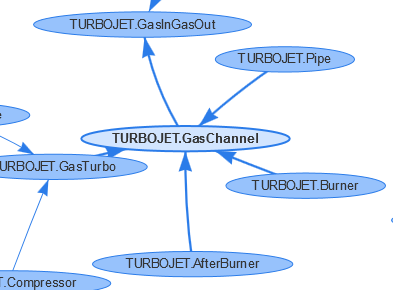
Each bubble represents a component. When a bubble has an arrow pointing to another bubble, it means it is Inherited from that component. For example, we see that GasChannel points to GasInGasOut, indicating that the former is inherited from the latter, and so on for the rest of the components. It’s a useful view because it shows us all the inheritance relationships of all the components in the library at a glance.
Moreover, the user can interact with the graph by moving the bubbles around with the mouse into new arrangements; when one bubble is moved, the others move automatically to make way for it. We recommend users to reach this view and “play” with this high-level overview of the library.